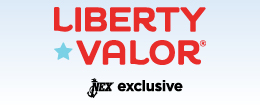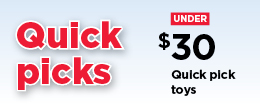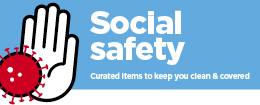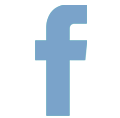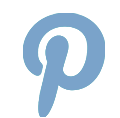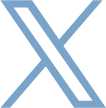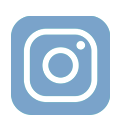CAREER SITE HELP
To check the status of your application, log onto the career site and click the tab titled, "My Jobpage." There you will see all the jobs to which you have applied. Refer to "Submission Status." Due to the high volume of applications, you will only be directly contacted if the Hiring Manager has selected you for the interview process.
- Log onto http://www.NavyExchange.jobs
- Select either the "Hourly" or "Management" button and click "Sign in" on the top-right.
- Click "Forgot Your User Name."
- Enter the email address associated with your account and click "Submit."
- Your User Name will appear on the screen. (If no User Name appears, you may be using the wrong email)
- From that screen, click "Forgot Your Password."
- Your User Name and home email will be pre-populated. Click Submit.
- You should see a message that says "an email has been sent." (If you see this message, your account is not locked)
- COMPLETELY CLOSE YOUR WEB BROWSER.
- Re-open your browser and check your email.
- You will have an email containing a link and an access code.
- Click the link in the email, and then copy/paste the access code into the provided field. Do not try to manually type out this access code. Please copy and paste only!
- Enter your User Name and click Submit. (Make sure you click the link in the email. Do not return to the jobs site to the normal login area to attempt to enter the access code in the password area. It will not work.)
- You'll be prompted to re-copy the access code a final time, and enter a password of your choice twice. Please write down your password with a date next to it, and save it in a secure location for future reference.
WARNING: Entering your password incorrectly three times will cause your account to temporarily lock. It's always best to follow the instructions outlined above after the second incorrect password entry to avoid locking your account.
If you have locked your account, you must wait 24 hours before trying again. Once the 24 hour window has passed, proceed with the below:
- Clear your cache (temporary internet files and cookies) OR use a different web browser. If your browser is missing updates or if it has a full cache, this can affect normal functioning within the browser. That is why we recommend either a) clearing your cache or b) switching browsers.
- Only after you have selected either "a" or "b" above, follow the instructions outlined in #2.
Click here to learn how to clear your temporary internet files and cookies.
It seems that there is information missing somewhere on your application. In certain fields, the system will populate a default value called "Not Specified." This is most common in drop-down menus. Look for any field that says "Not Specified" and choose a different option from the drop-down menu. In particular, check your "Location" information near the top of the application, and the "Source" information at the bottom.
The Disability, Birth Country, Country of Citizenship fields cannot be directly typed into. You must click the button next to these fields that says "Search" or "Select." A screen will appear with a list of options. Click the appropriate bubble. After you have selected a bubble, click the "Select" button. After you make a selection, you will then be redirected back to the top of your application. When you scroll down, you will see your response has been populated in the field. (Note: If the list does not appear, try using a different web browser.)
When you become a NEXCOM associate, our career site updates your User Name so that you will be recognized in our database as an employee. Your new User Name will be a numerical code. The quickest way to identify your new User Name is to go to www.NavyExchange.jobs and click the button for "Internal Jobs." Accept the privacy agreement, then click "Forgot Your User Name." Enter your home email, click "Validate," and your new employee User Name will appear on the screen. From the same screen where your new User Name is displayed, you can click "Forgot Your Password" to reset your login credentials. For more information, please reach out to your local Human Resources representative.>
If none of the above resolves or addresses your issue, please reach out to us here. Technical assistance is available weekdays during normal business hours, Eastern Standard Time.



 MAIN MENU
MAIN MENU